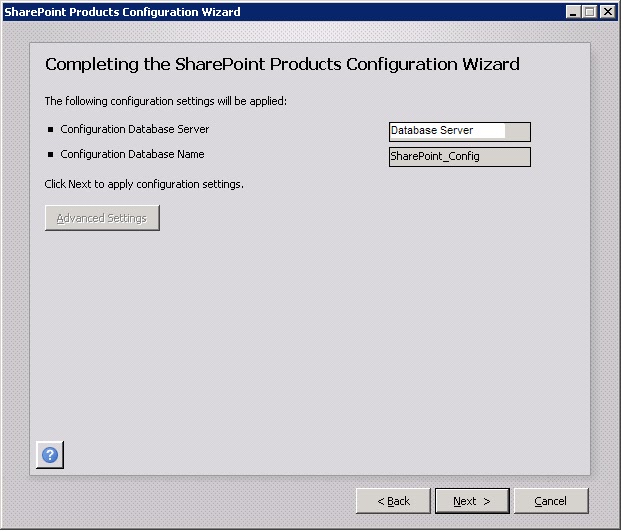Background
The client I am working on initially purchased a Standard SharePoint license. After using the product for about 6 months my client decided to upgrade to the Enterprise license. The approach to upgrade to the Enterprise edition was the following.
1. Perform upgrade on the Development environment. Perform smoke screen tests of the existing content and functionality. Perform testing of some of the new enterprise functionality.
2. Perform upgrade on the Staging environment. Perform smoke screen tests of the existing content and functionality. Perform testing of some of the new enterprise functionality.
3. Perform upgrade on the Production environment. Perform smoke screen tests of the existing content and functionality. Perform testing of some of the new enterprise functionality.
The upgrade went smoothly in the Development environment but the upgrade did not work in the Staging environment. The difference between the environments is the Development environment is a single server connecting to a Database server. The Staging environment consists of 2 Web Front End servers, an Application server, and a Database server. Below is a description of the error that I was seeing in the log files and the event logs.
Failed to register SharePoint services.
An exception of type Microsoft.SharePoint.Administration.SPUpdatedConcurrencyException was thrown. Additional exception information: An update conflict has occurred, and you must re-try this action. The object SearchAdminWebService was updated by ***********, in the PSCONFIG (4788) process, on machine *******************. View the tracing log for more information about the conflict.
Microsoft.SharePoint.Administration.SPUpdatedConcurrencyException: An update conflict has occurred, and you must re-try this action. The object SearchAdminWebService was updated by **********, in the PSCONFIG (4788) process, on machine *******************. View the tracing log for more information about the conflict.
at Microsoft.SharePoint.Administration.SPConfigurationDatabase.StoreObject(SPPersistedObject obj, Boolean storeClassIfNecessary, Boolean ensure)
at Microsoft.SharePoint.Administration.SPConfigurationDatabase.Microsoft.SharePoint.Administration.ISPPersistedStoreProvider.PutObject(SPPersistedObject persistedObject, Boolean ensure)
at Microsoft.SharePoint.Administration.SPPersistedObject.BaseUpdate()
at Microsoft.SharePoint.Administration.SPIisWebService.Update()
at Microsoft.SharePoint.PostSetupConfiguration.ServicesTask.InstallServiceInConfigDB(Boolean provisionTheServiceToo, String serviceRegistryKeyName)
at Microsoft.SharePoint.PostSetupConfiguration.ServicesTask.InstallServices(Boolean provisionTheServicesToo)
at Microsoft.SharePoint.PostSetupConfiguration.ServicesTask.Run()
at Microsoft.SharePoint.PostSetupConfiguration.TaskThread.ExecuteTask()
An exception of type Microsoft.SharePoint.Administration.SPUpdatedConcurrencyException was thrown. Additional exception information: An update conflict has occurred, and you must re-try this action. The object SearchAdminWebService was updated by ***********, in the PSCONFIG (4788) process, on machine *******************. View the tracing log for more information about the conflict.
Microsoft.SharePoint.Administration.SPUpdatedConcurrencyException: An update conflict has occurred, and you must re-try this action. The object SearchAdminWebService was updated by **********, in the PSCONFIG (4788) process, on machine *******************. View the tracing log for more information about the conflict.
at Microsoft.SharePoint.Administration.SPConfigurationDatabase.StoreObject(SPPersistedObject obj, Boolean storeClassIfNecessary, Boolean ensure)
at Microsoft.SharePoint.Administration.SPConfigurationDatabase.Microsoft.SharePoint.Administration.ISPPersistedStoreProvider.PutObject(SPPersistedObject persistedObject, Boolean ensure)
at Microsoft.SharePoint.Administration.SPPersistedObject.BaseUpdate()
at Microsoft.SharePoint.Administration.SPIisWebService.Update()
at Microsoft.SharePoint.PostSetupConfiguration.ServicesTask.InstallServiceInConfigDB(Boolean provisionTheServiceToo, String serviceRegistryKeyName)
at Microsoft.SharePoint.PostSetupConfiguration.ServicesTask.InstallServices(Boolean provisionTheServicesToo)
at Microsoft.SharePoint.PostSetupConfiguration.ServicesTask.Run()
at Microsoft.SharePoint.PostSetupConfiguration.TaskThread.ExecuteTask()
I posted a thread on the technet forums at http://social.technet.microsoft.com/Forums/en-US/sharepoint2010setup/thread/08756dcf-7735-426a-81df-42ae0202c509. The response I received was to clear the config cache as mentioned in http://support.microsoft.com/kb/944267. Although I tried this I still was not able to get the upgrade to work and the same error was being given.
Solution Approach
Given the Development environment was a single server connecting to a Database server. I decided that it may be worth making the Staging environment similar to that of the Development environment. My approach was to try the following.
1. Disconnect the 2 Web Front End servers from the Staging Farm leaving Application server as the only server on the Staging farm
2. Clear the configuration cache on the Application server
3. Perform the Enterprise upgrade on the farm by using the Central Administration site
4. If the upgrade is successful then uninstall SharePoint from the 2 Web Front End servers
5. Reboot the 2 Web Front End servers
6. Install SharePoint on the 2 Web Front End servers using the Enterprise license key
7. Install all of the cumulative updates on the 2 Web Front End servers
8. Connect both Web Front End servers to the farm
9. Perform smoke screen tests
10. Test existing content
11. Test existing functionality
12. Test enterprise functionality
The upgrade was successful. The only downside to this approach is the outage that was taken to disconnect the Web Front End servers from the farm. The time it took to perform steps 1-8 was about 2 hours.